1、环境配置介绍
Mac系统默认使用bash作为终端,但是新的Mac系统已经默认使用zsh,查看方式:
➜ ~ cat /etc/shells
# List of acceptable shells for chpass(1).
# Ftpd will not allow users to connect who are not using
# one of these shells.
/bin/bash
/bin/csh
/bin/dash
/bin/ksh
/bin/sh
/bin/tcsh
/bin/zshbash与zsh切换命令
chsh -s /bin/zsh
chsh -s /bin/bashbash与zsh配置文件
- bash的配置文件:
~/.bash_profile - zsh的配置文件:
~/.zshrc
2、iTerm2简介
Mac OS自带的终端,用起来虽然有些不太方便,界面也不够友好,iTerm2是一款相对比较好用的终端工具。iTerm2常用操作包括主题选择、声明高亮、自动填充建议、隐藏用户名和主机名、分屏效果等
3、iTerm2安装
iTerm2下载地址:https://www.iterm2.com/downloads.html (opens in a new tab)
注:下载的是压缩文件,解压后直接双击执行程序文件,或者直接将它拖到Applications目录下。
也可以直接使用Homebrew进行安装:
brew cask install iterm24、iTerm2主题配置
Dracula 主题
https://github.com/dracula/iterm/blob/master/Dracula.itermcolors (opens in a new tab)
4.1 先导入下载的 主题
4.2 选择 Dracula 主题

5、配置Oh My Zsh
Oh My Zsh 是对主题的进一步扩展。
安装方式1:

安装方式2:
github地址:https://github.com/ohmyzsh/ohmyzsh (opens in a new tab)
## 找到仓库, 然后clone到本地
git clone https://github.com/ohmyzsh/ohmyzsh.git
## 把仓库复制到 .oh-my-zsh目录
cp -r ohmyzsh ~/.oh-my-zsh
## 复制.zshrc
cp ohmyzsh/templates/zshrc.zsh-template ~/.zshrc
## shell换成zsh
chsh -s /bin/zsh6、声明高亮
zsh-syntax-highlighting 插件为 shell zsh 提供语法高亮显示。当命令在 zsh 提示符下输入到交互式终端时,它可以突出显示命令。这有助于在运行命令之前检查命令,特别是捕获语法错误。
方式一:Homebrew 安装:
brew install zsh-syntax-highlighting方式二:git 命令安装:
cd ~/.oh-my-zsh/custom/plugins/
git clone https://github.com/zsh-users/zsh-syntax-highlighting.git安装成功之后,编辑 vim ~/.zshrc 文件,找到 plugins,我们需要把高亮插件加上:
plugins=(git zsh-syntax-highlighting)**注:请务必保证插件顺序,zsh-syntax-highlighting 必须在最后一个。**
source ~/.oh-my-zsh/custom/plugins/zsh-syntax-highlighting/zsh-syntax-highlighting.zsh操作命令
vim ~/.zshrc
source ~/.zshrc
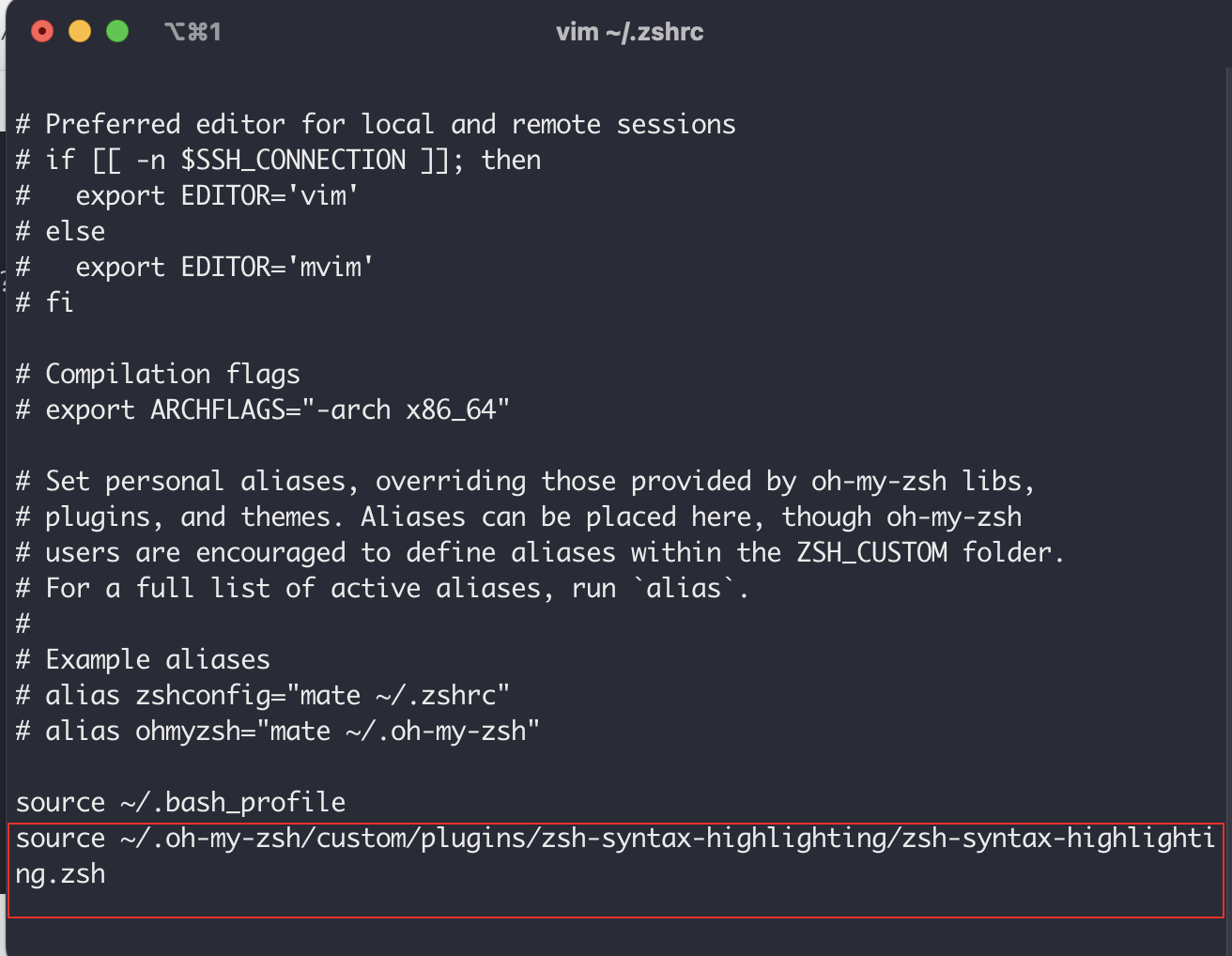
7、自动建议填充
这个功能是非常实用的,可以方便我们快速的敲命令。
配置步骤,先克隆 zsh-autosuggestions 项目,到指定目录:
git clone https://github.com/zsh-users/zsh-autosuggestions ~/.oh-my-zsh/custom/plugins/zsh-autosuggestions然后编辑 vim ~/.zshrc 文件,找到 plugins 配置,增加 zsh-autosuggestions 插件。
**注:请务必保证插件顺序,zsh-syntax-highlighting 必须在最后一个。**
用下方这个

效果如下:
